Note
Go to the end to download the full example code
Pitch Basics
First we import the Pitch classes and matplotlib
import matplotlib.pyplot as plt
from mplsoccer import Pitch, VerticalPitch
Draw a pitch on a new axis
Let’s plot on a new axis first.
pitch = Pitch()
# specifying figure size (width, height)
fig, ax = pitch.draw(figsize=(8, 4))
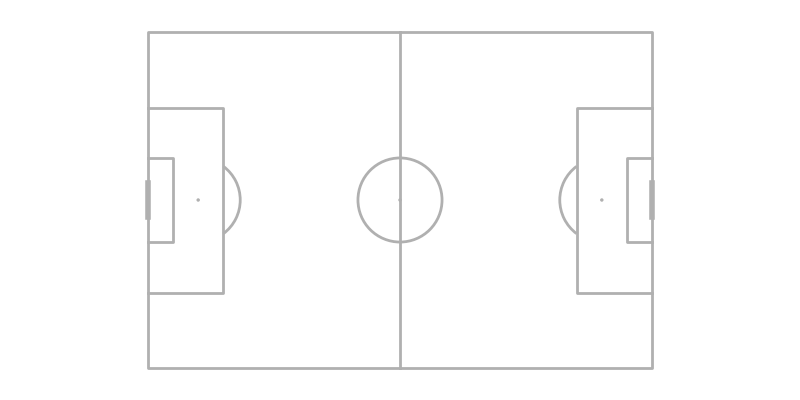
Draw on an existing axis
mplsoccer also plays nicely with other matplotlib figures. To draw a pitch on an
existing matplotlib axis specify an ax in the draw method.
fig, axs = plt.subplots(nrows=1, ncols=2)
pitch = Pitch()
pie = axs[0].pie(x=[5, 15])
pitch.draw(ax=axs[1])
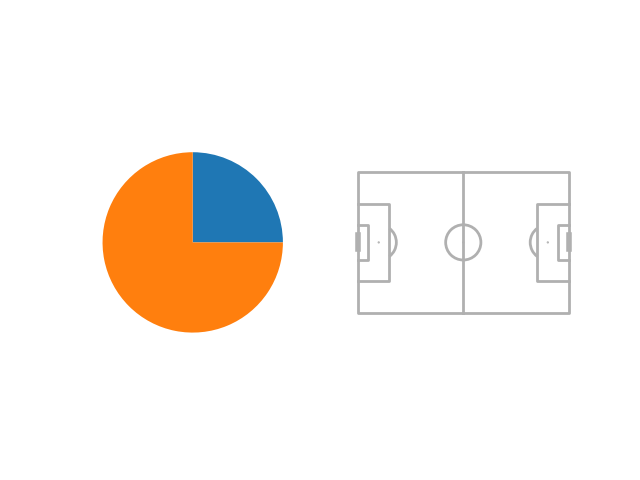
Supported data providers
mplsoccer supports 10 pitch types by specifying the pitch_type argument:
‘statsbomb’, ‘opta’, ‘tracab’, ‘wyscout’, ‘uefa’, ‘metricasports’, ‘custom’,
‘skillcorner’, ‘secondspectrum’ and ‘impect’.
If you are using tracking data or the custom pitch (‘metricasports’, ‘tracab’,
‘skillcorner’, ‘secondspectrum’ or ‘custom’), you also need to specify the
pitch_length and pitch_width, which are typically 105 and 68 respectively.
pitch = Pitch(pitch_type='opta') # example plotting an Opta/ Stats Perform pitch
fig, ax = pitch.draw()
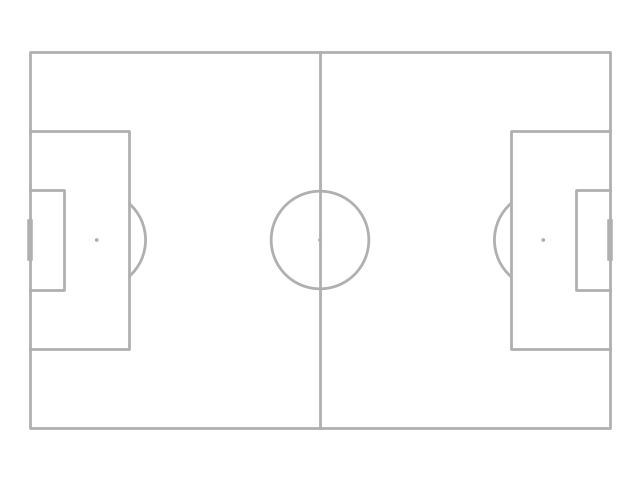
pitch = Pitch(pitch_type='tracab', # example plotting a tracab pitch
pitch_length=105, pitch_width=68,
axis=True, label=True) # showing axis labels is optional
fig, ax = pitch.draw()
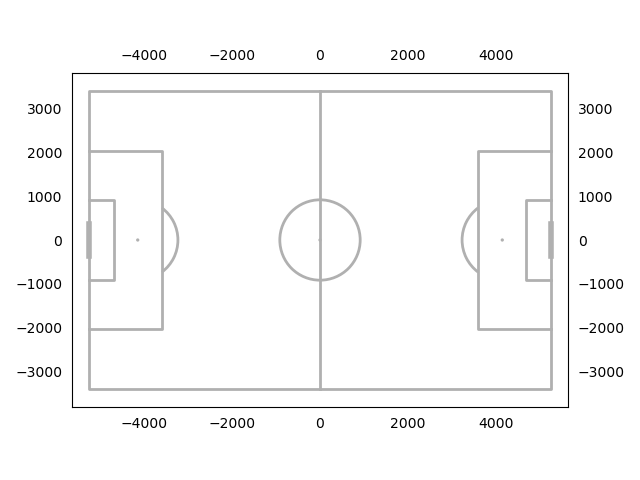
Adjusting the plot layout
mplsoccer also plots on grids by specifying nrows and ncols. The default is to use tight_layout. See: https://matplotlib.org/stable/tutorials/intermediate/tight_layout_guide.html.
pitch = Pitch()
fig, axs = pitch.draw(nrows=2, ncols=3)
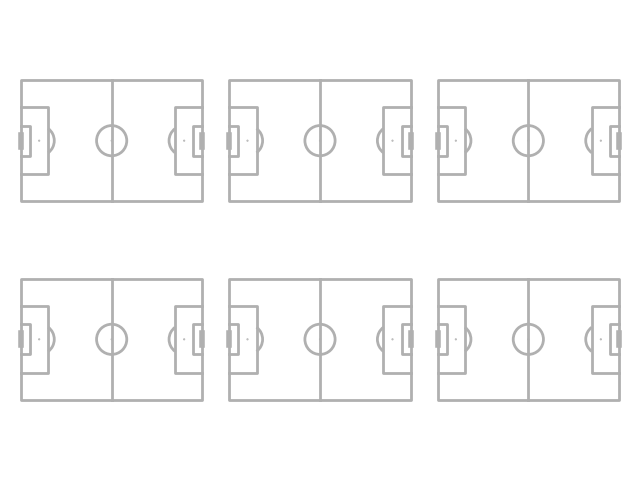
But you can also use constrained layout
by setting constrained_layout=True and tight_layout=False, which may look better.
See: https://matplotlib.org/stable/tutorials/intermediate/constrainedlayout_guide.html.
pitch = Pitch()
fig, axs = pitch.draw(nrows=2, ncols=3, tight_layout=False, constrained_layout=True)
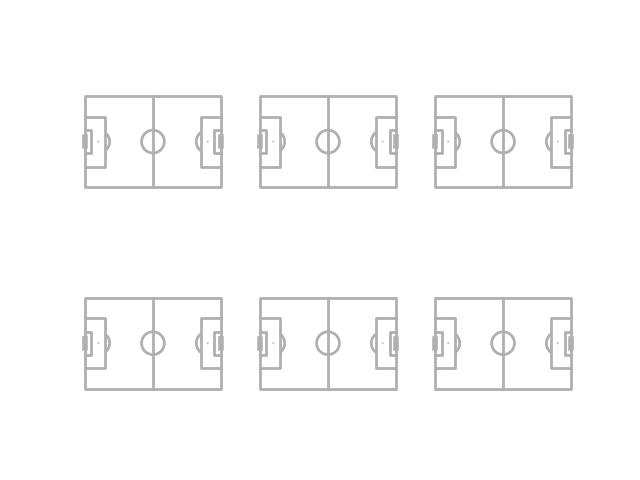
If you want more control over how pitches are placed you can use the grid method. This also works for one pitch (nrows=1 and ncols=1). It also plots axes for an endnote and title (see the plot_grid example for more information).
pitch = Pitch()
fig, axs = pitch.grid(nrows=3, ncols=3, figheight=10,
# the grid takes up 71.5% of the figure height
grid_height=0.715,
# 5% of grid_height is reserved for space between axes
space=0.05,
# centers the grid horizontally / vertically
left=None, bottom=None)
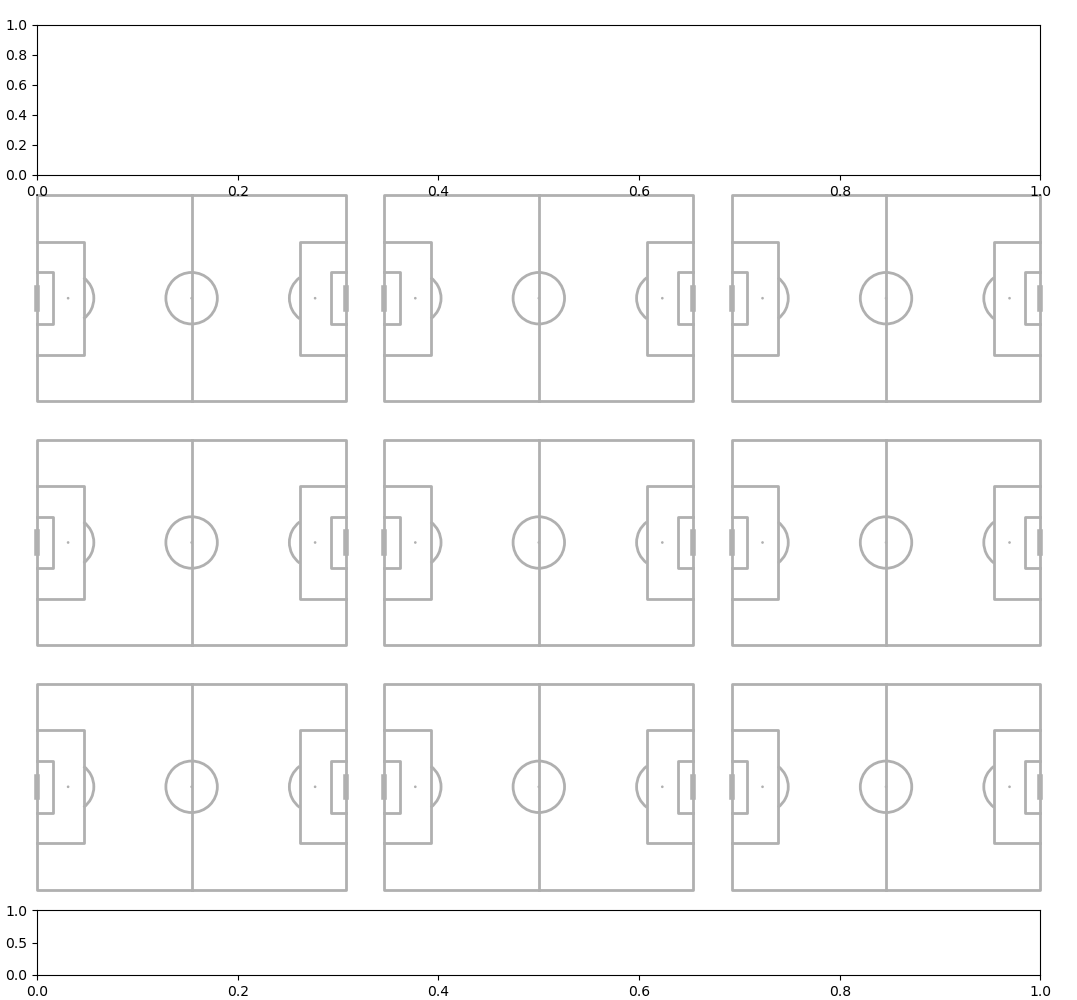
Pitch orientation
There are four basic pitch orientations. To get vertical pitches use the VerticalPitch class. To get half pitches use the half=True argument.
Horizontal full
pitch = Pitch(half=False)
fig, ax = pitch.draw()
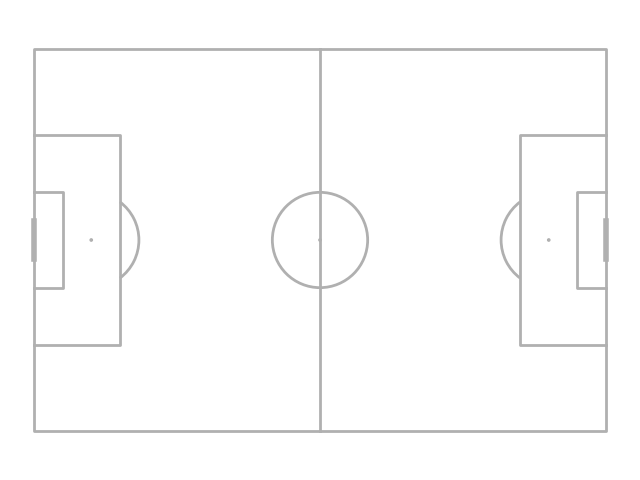
Vertical full
pitch = VerticalPitch(half=False)
fig, ax = pitch.draw()
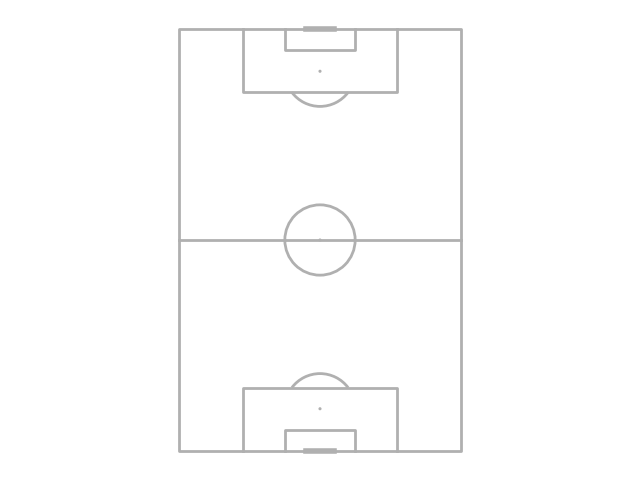
Horizontal half
pitch = Pitch(half=True)
fig, ax = pitch.draw()
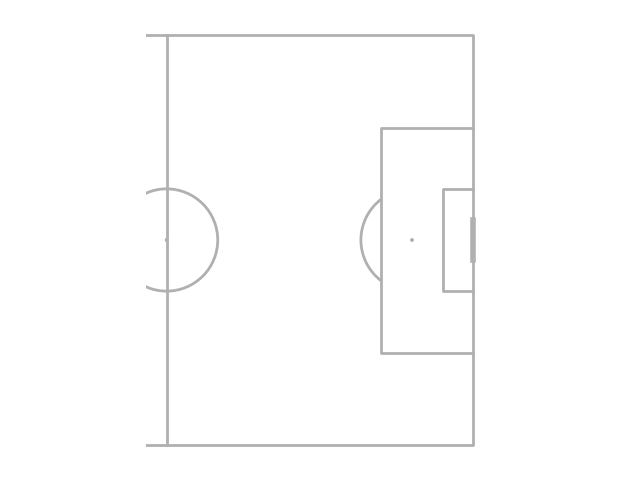
Vertical half
pitch = VerticalPitch(half=True)
fig, ax = pitch.draw()
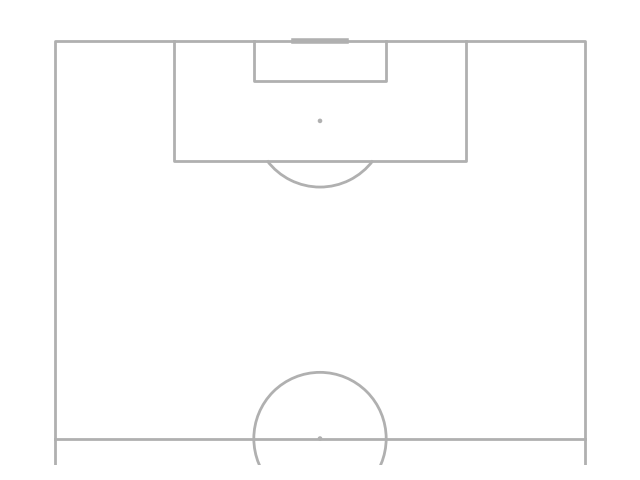
You can also adjust the pitch orientations with the pad_left, pad_right,
pad_bottom and pad_top arguments to make arbitrary pitch shapes.
pitch = VerticalPitch(half=True,
pad_left=-10, # bring the left axis in 10 data units (reduce the size)
pad_right=-10, # bring the right axis in 10 data units (reduce the size)
pad_top=10, # extend the top axis 10 data units
pad_bottom=20) # extend the bottom axis 20 data units
fig, ax = pitch.draw()
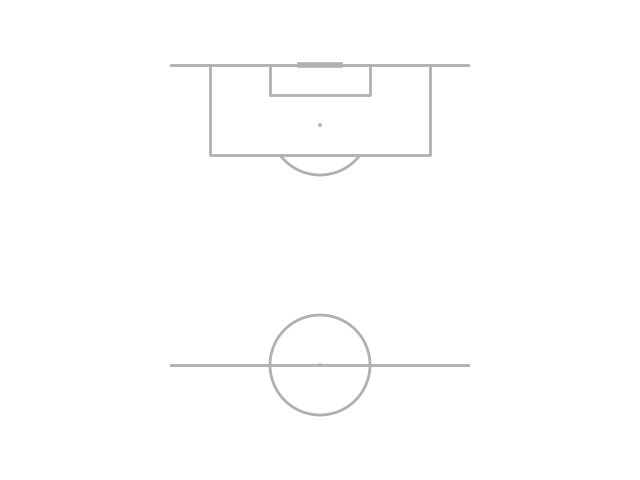
Pitch appearance
The pitch appearance is adjustable.
Use pitch_color and line_color, and stripe_color (if stripe=True)
to adjust the colors.
pitch = Pitch(pitch_color='#aabb97', line_color='white',
stripe_color='#c2d59d', stripe=True) # optional stripes
fig, ax = pitch.draw()
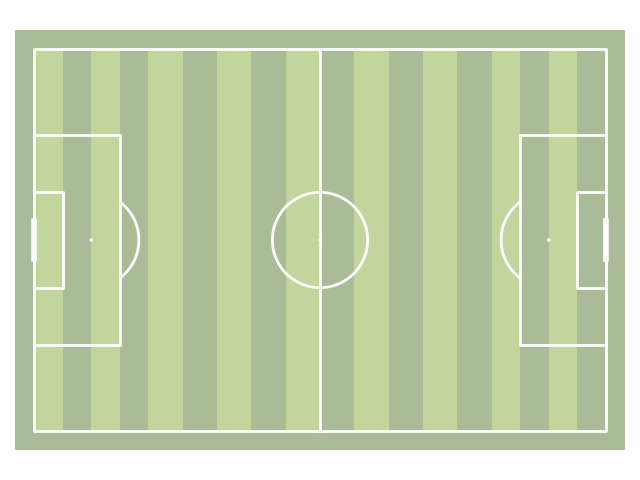
Line style
The pitch line style is adjustable.
Use linestyle and goal_linestyle to adjust the colors.
pitch = Pitch(linestyle='--', linewidth=1, goal_linestyle='-')
fig, ax = pitch.draw()
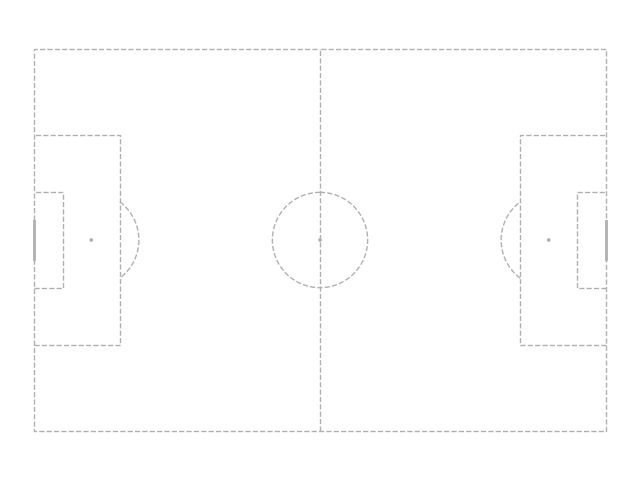
Line alpha
The pitch transparency is adjustable.
Use pitch_alpha and goal_alpha to adjust the colors.
pitch = Pitch(line_alpha=0.5, goal_alpha=0.3)
fig, ax = pitch.draw()
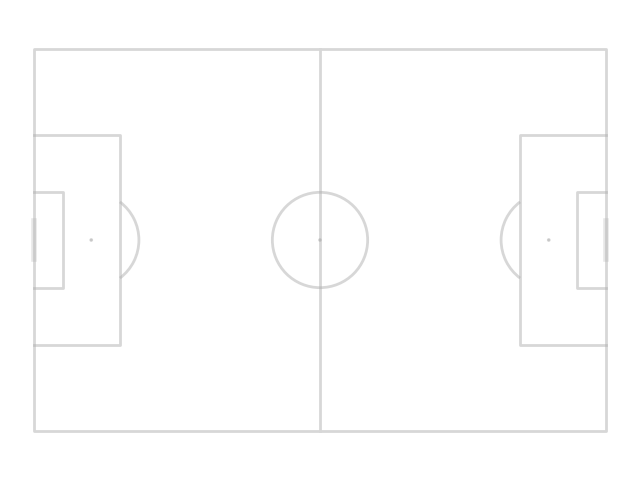
Corner arcs
You can add corner arcs to the pitch by setting corner_arcs = True
pitch = VerticalPitch(corner_arcs=True, half=True)
fig, ax = pitch.draw(figsize=(10, 7.727))
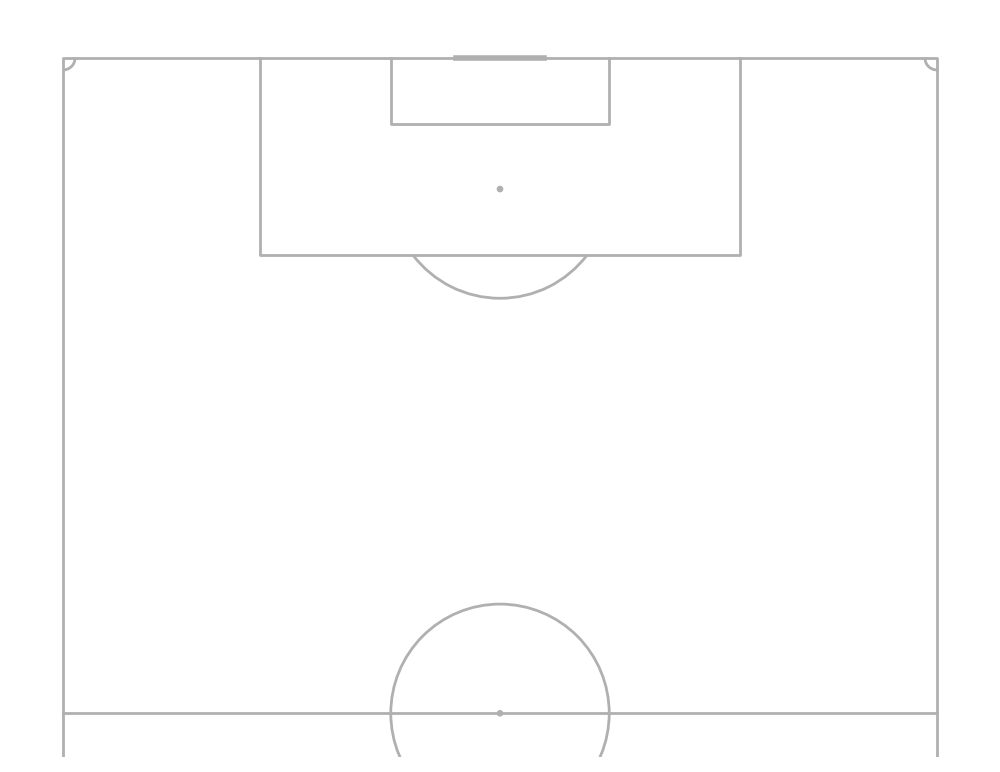
Juego de Posición
You can add the Juego de Posición pitch lines and shade the middle third.
You can also adjust the transparency via shade_alpha and positional_alpha.
pitch = Pitch(positional=True, shade_middle=True, positional_color='#eadddd', shade_color='#f2f2f2')
fig, ax = pitch.draw()
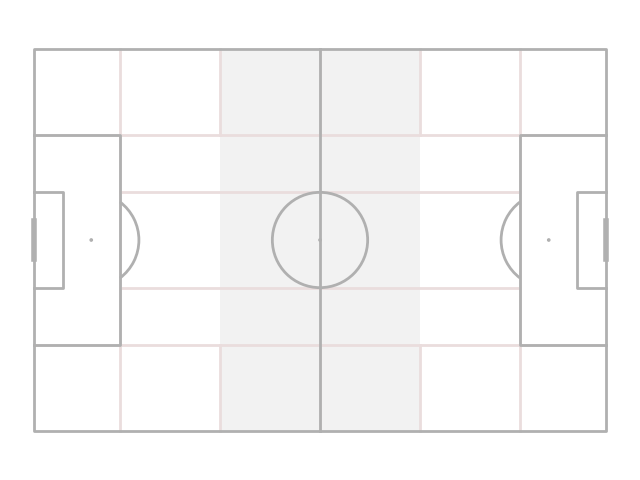
mplsoccer can also plot grass pitches by setting pitch_color='grass'.
pitch = Pitch(pitch_color='grass', line_color='white',
stripe=True) # optional stripes
fig, ax = pitch.draw()
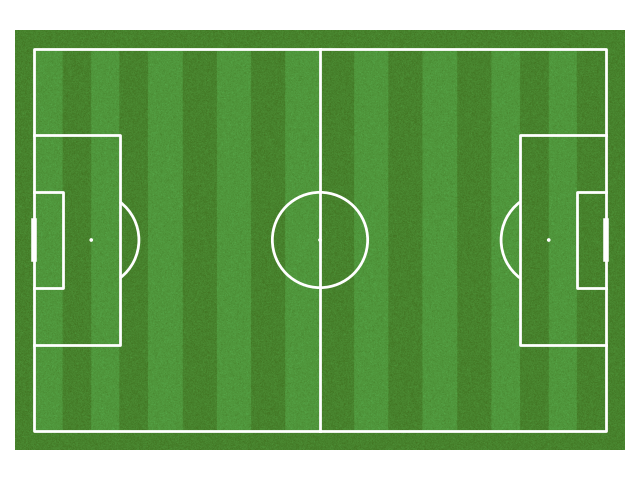
Three goal types are included goal_type='line', goal_type='box',
and goal_type='circle'
fig, axs = plt.subplots(nrows=3, figsize=(10, 18))
pitch = Pitch(goal_type='box', goal_alpha=1) # you can also adjust the transparency (alpha)
pitch.draw(axs[0])
pitch = Pitch(goal_type='line')
pitch.draw(axs[1])
pitch = Pitch(goal_type='circle', linewidth=1)
pitch.draw(axs[2])
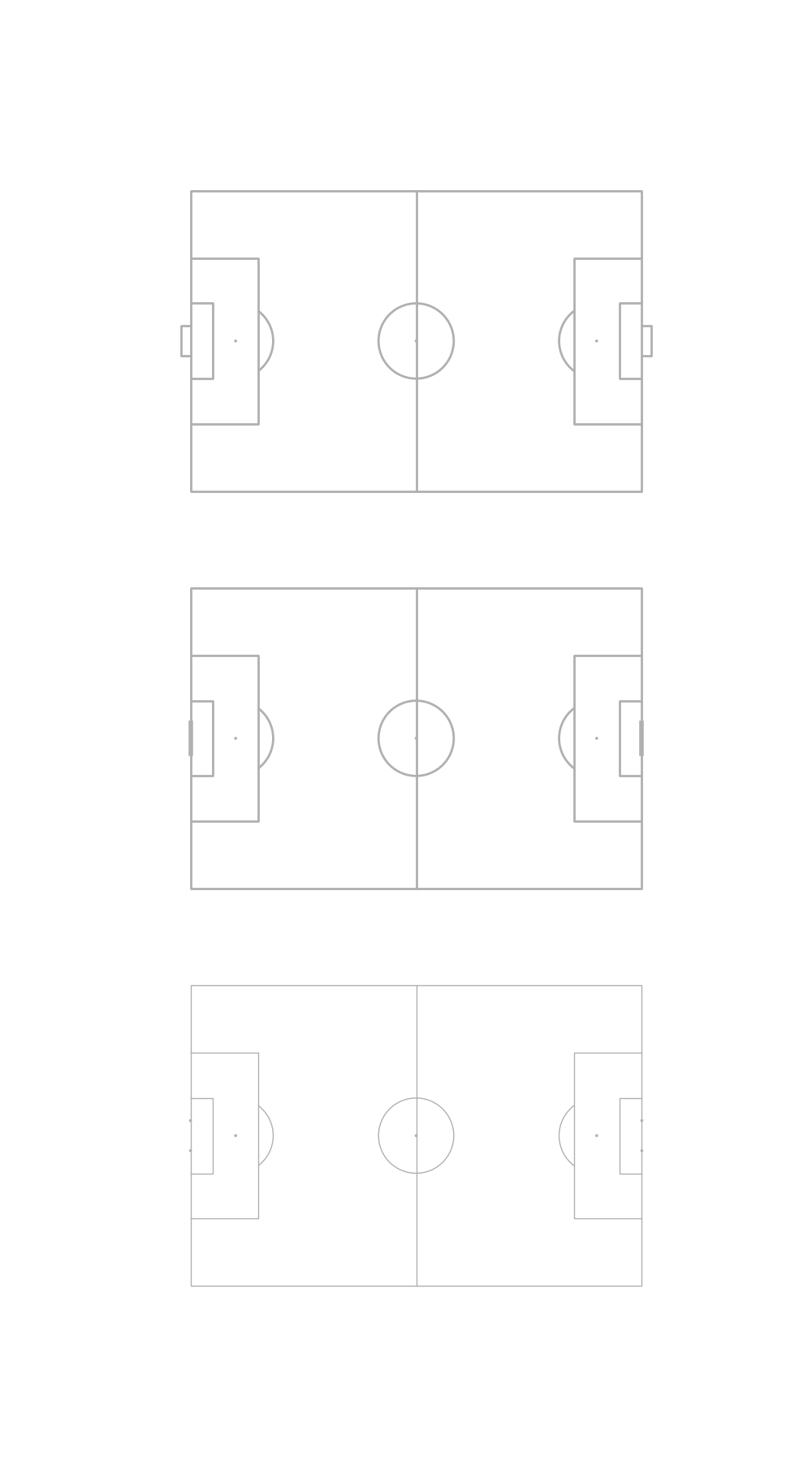
The line markings and spot size can be adjusted via linewidth and spot_scale.
Spot scale also adjusts the size of the circle goal posts.
pitch = Pitch(linewidth=3,
# the size of the penalty and center spots relative to the pitch_length
spot_scale=0.01)
fig, ax = pitch.draw()
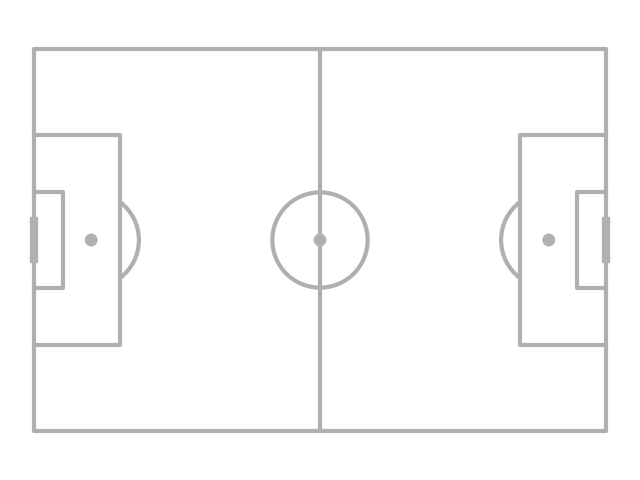
The center and penalty spots can also be changed to a square to avoid clashes with scatter points.
pitch = Pitch(spot_type='square', spot_scale=0.01)
fig, ax = pitch.draw()
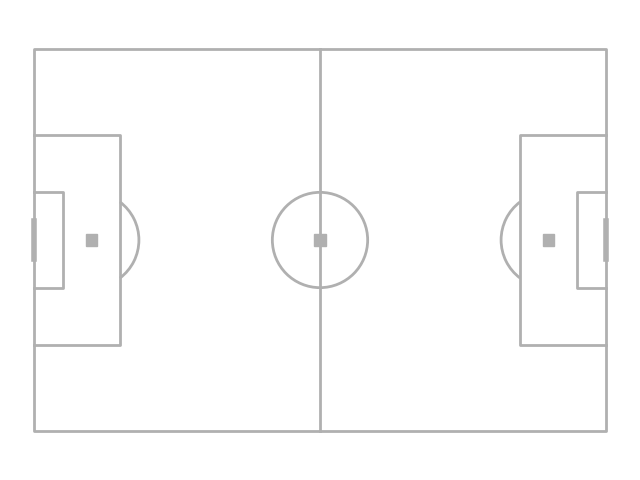
If you need to lift the pitch markings above other elements of the chart.
You can do this via line_zorder, stripe_zorder,
positional_zorder, and shade_zorder.
pitch = Pitch(line_zorder=2) # e.g. useful if you want to plot pitch lines over heatmaps
fig, ax = pitch.draw()
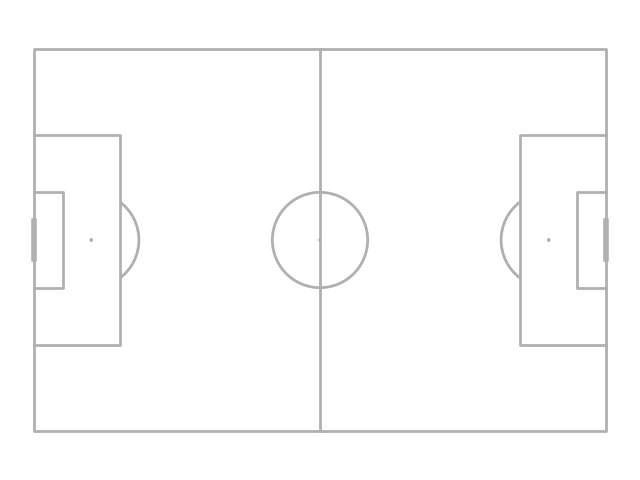
Axis
By default mplsoccer turns of the axis (border), ticks, and labels.
You can use them by setting the axis, label and tick arguments.
pitch = Pitch(axis=True, label=True, tick=True)
fig, ax = pitch.draw()
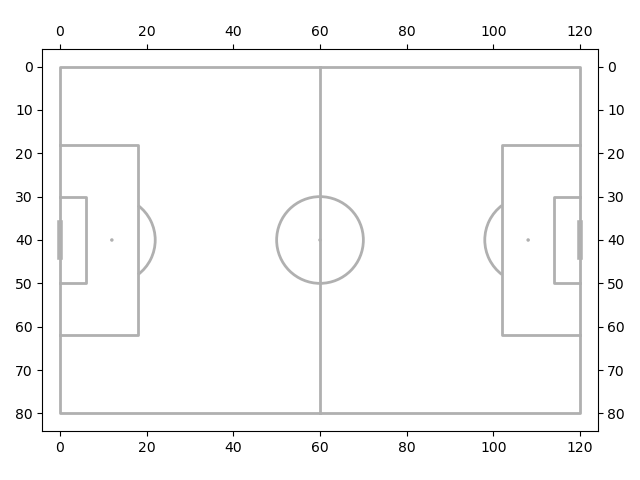
xkcd
Finally let’s use matplotlib’s xkcd theme.
plt.xkcd()
pitch = Pitch(pitch_color='grass', stripe=True)
fig, ax = pitch.draw(figsize=(8, 4))
annotation = ax.annotate('Who can resist this?', (60, 10), fontsize=30, ha='center')
plt.show() # If you are using a Jupyter notebook you do not need this line
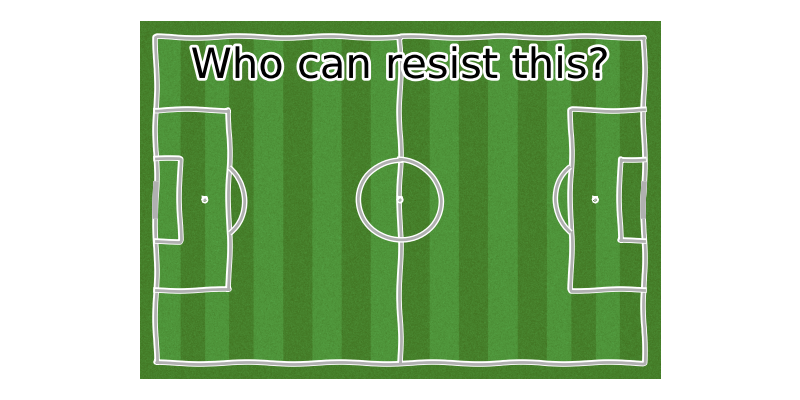
Total running time of the script: (0 minutes 4.543 seconds)